|
OpenItem Access Control:
Residents
Application Installation Manual
Download Application
1.
The
application may be downloaded by searching for the “OpenItem” application
from the App Store or Google Play for Apple or Android devices respectively.
The application can also be downloaded by scanning the relevant QR code
below.
|
Apple |
Android |
|
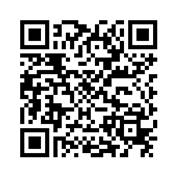 |
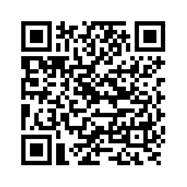 |
2.
Download and
install the application.
Once the
application is downloaded, it will appear on with your other apps.
Open Application
1.
Open the application by select the “OpenItem” icon from the
applications list.
2.
The first time the application is used, the user will have to
register by entering their mobile number in the space provided. The number
can start with 0….
3.
After entering your number, press Next in the top right corner of the
screen. A One Time PIN (OTP) will be sent via SMS if the phone has been
registered.
4.
You will be taken to the verification screen to enter the OTP you
received.
5.
Once you have received your OTP, please enter it in the space
provided and press the Next button in the top right corner of the screen.
6.
When your OTP is successfully verified, you will be taken into the
application.
7.
If your OTP has not arrived via SMS after 5 minutes, please check
your mobile number. If you mobile number is incorrect and you would like to
resend the OTP: on Apple, press the back button indicated by the arrow in
the top left of the screen; on Android, press the Android back button on
your device.
Pre – Book
Visitors
Visitors and
Contractors must be provided with entry codes before their arrival using the
following process.
After opening
the application, go to the Pre-Book screen by selecting the first tab from
the row of tabs at the bottom. From here, to invite a visitor either:
1.
Select
“Invite Contact” for numbers already in your contacts list, or
2.
Select
“Invite Cellphone Number” to enter a number from scratch.
3.
Note that any
recent bookings are shown for easy reference.
4.
A grey PIN
icon indicates that the visitor has not entered the estate, while a green
icon indicates that the visitor has been processed.
You will be
presented with a screen asking you to select whether the invitation applies
to a Visitor or a Contractor:
1.
Visitors are
guests you wish to invite,
2.
Contractors
are other parties who, for security purposes, should not be booked in as
Visitors (or vice versa). NB!
Delivery
Method
You will now
be prompted to choose a delivery method. Please note:
1.
Message is an SMS sent from your device and standard rates apply,
2.
Whatsapp uses the Whatsapp application if installed on your device
and has no cost provided you have access to data
Bypassing
the App
If necessary
a PIN may also be requested by sending an SMS to 0832516520 as follows:
1.
PIN
followed by the mobile number in the form: PIN083xxxxxxx e.g. PIN0831239876,
or
2.
Sending just
“PIN”
will return the PIN to you e.g. PIN
For the complete
manual please mail the Estate office at
amberfieldglen@gmail.com
|